In the age of digital photography, trail cameras are becoming increasingly popular due to their convenience and ease of use. With trail cameras, you no longer need to be present in order to capture photos of wildlife or other outdoor activities. A trail camera can be set up in a remote location and left to take photos while you are away. However, when it comes to viewing the photos taken by your trail camera, you may find that the process can be a bit tricky, especially if you are using an Android device. In this article, we will go over some of the steps you need to take in order to view your trail camera photos on Android.
1. Connect the Trail Camera to Your Android Device
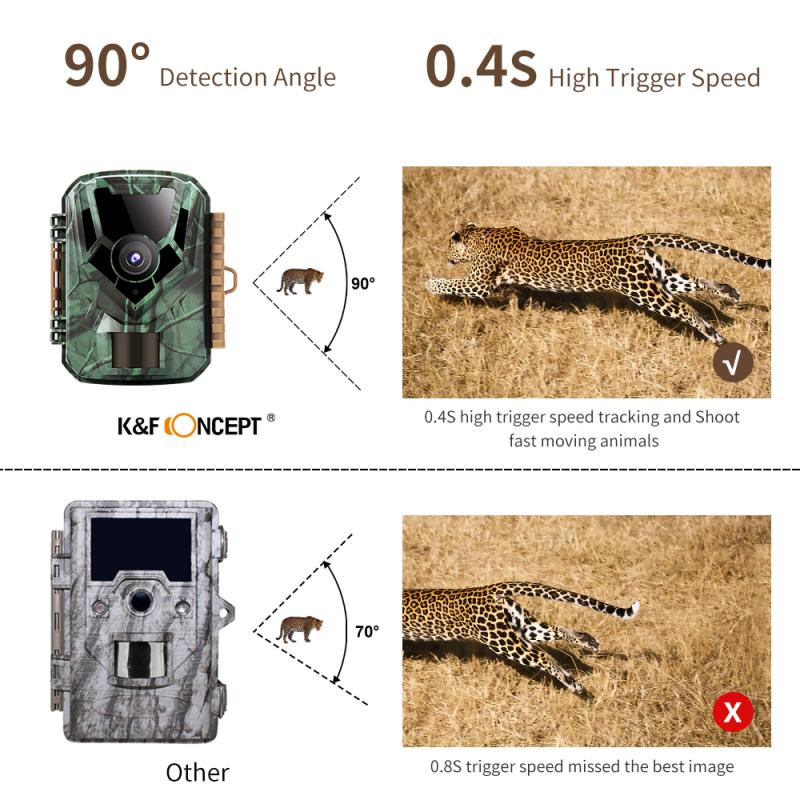
The first step in the process is to connect your trail camera to your Android device. Depending on the type of trail camera you have, this process may vary. Some trail cameras come with a USB port that allows you to connect the camera directly to your device. Others may require that you purchase an adapter or cable in order to connect the camera. Once you have connected the camera to your device, you should be able to access the photos stored on the camera.
2. Transfer the Photos to Your Device

Once you have connected the trail camera to your device, you can begin to transfer the photos to your device. Most trail cameras will come with a dedicated app that you can use to transfer the photos to your device. This app will usually give you the option to transfer individual photos or to transfer all of the photos stored on the camera at once. Once the photos have been transferred to your device, you will be able to view them.
3. Use a Photo Management App
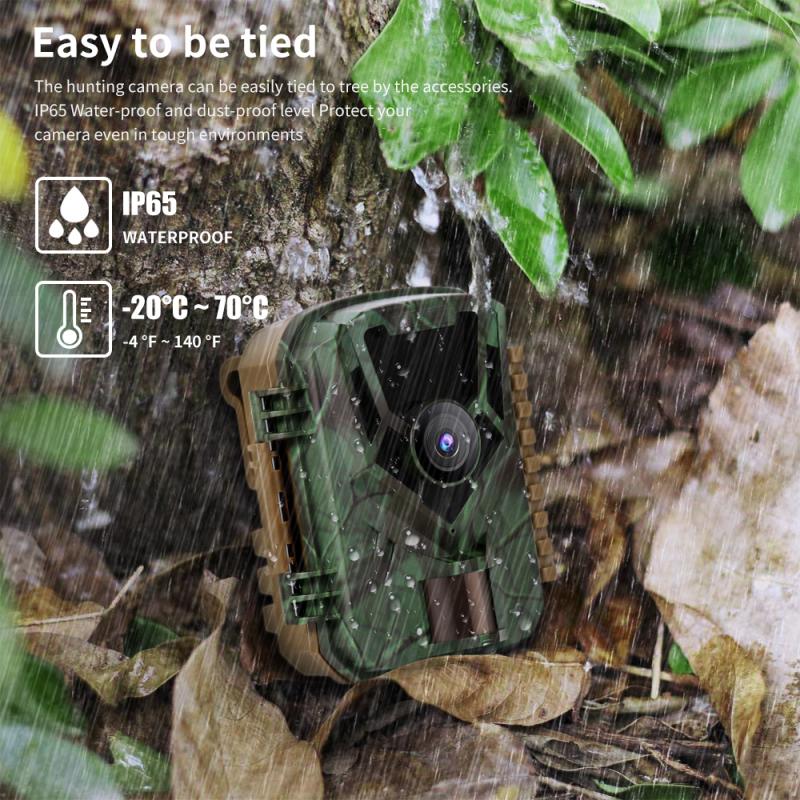
If you are looking for a more comprehensive way to view and manage your trail camera photos, you may want to consider using a photo management app. These apps allow you to organize, edit, and share your photos. Some of the more popular photo management apps include Adobe Lightroom, Google Photos, and Apple Photos. These apps allow you to sort and organize your photos, as well as edit them, and even share them with friends and family.
4. Use Cloud Storage
If you want to keep your photos safe and secure, you may want to consider using cloud storage. Cloud storage is a great way to store your photos without taking up any extra space on your device. Popular cloud storage services include Google Drive, Dropbox, and iCloud. With cloud storage, you can upload your photos directly to the cloud and then access them from any device with an internet connection.
5. Use a Digital Picture Frame
Finally, if you want to be able to view your photos without having to manually open them on your device, you may want to consider using a digital picture frame. These frames are designed to display your photos in a slideshow format, allowing you to view them without having to manually open each one. Digital picture frames come in a variety of sizes and styles, so you should be able to find one that fits your needs.
In conclusion, viewing your trail camera photos on an Android device can be a bit tricky. However, with the right tools and techniques, you should be able to easily view your photos. The most important thing to remember is to make sure you have the right connection and transfer method in place before you begin. Once you have done this, you should be able to easily access and view your photos.







